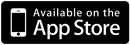Clip Player for iOS
Clip Player lets you easily create playlists to watch your movie clips! Enjoy the clips of your playlists in sequential or shuffle mode as often as you like! Use the pinch gesture to switch to full screen! Tap the AirPlay button to watch your playlists on the big screen via Apple TV.This app fills a gap on the iPad: While the standard iPod app lets you play music from playlists, starting a movie clip hands it over to the "Videos" app that plays only one file at a time. While this is acceptable for long videos (e.g. TV shows or movies), it makes it impossible to enjoy watching a series of short movie clips such as a series of music videos, movie trailers, or short clips recorded from TV. Clip Player removes this limitation!
With Clip Player you can:
With Clip Player you can:
- Import movie clips using the standard "file sharing" option in iTunes
- Play all available clips by tapping on the "Library" playlist
- Create new playlists from a subset of clips in the library
- Watch movies in a selected playlist in sequential or shuffle mode
- Play your clips as long as you like using repeat mode
- Flick through a series of created thumbnails shown below a running clip
- Tap a thumbnail to jump to the respective point in the movie clip
- Edit playlists by adding / removing clips
- Change the name of a playlist
- Switch to fullscreen mode anytime by pinching outward or by tapping the standard fullscreen button
- Leave fullscreen by pinching inward or by tapping the standard fullscreen button
- Add movies from other apps (such as GoodReader) using the "Open in..." functionality
- Watch your movie clips anytime on the road (e.g. in the train or plane)
- Watch your movie clips on the big screen using AirPlay (requires iOS 4.3 and Apple TV)
Getting Started
Download Clip Player from the App Store. After installation, tap the app icon to start the program. While the app is self explanatory, you may also watch 3 short introduction movies after installation that you can delete when no longer needed.In order to fill your clip library, connect your iPad to a computer and start iTunes. Select your iPad in the "DEVICES" list and click on the "Apps" tab. In the "File Sharing" field select the Clip Player icon. Now you can import your movie clips by clicking the "Add" button from any folder of your computer. Another alternative is to put your movie clips in other (wireless) file exchange apps such as "Dropbox" and "Goodreader". When you tap on the "Open In..." button ins these apps, you will see the possibility to open the movie clip in Clip Player. Note that this option copies the file into the local data space of Clip Player so that you may want to remove the original file in the file exchange program.