BrainVoyager 20.6 for macOS
BrainVoyager 20 is our flagship product that provides a comprehensive, fast and elegant way to perform advanced neuroimaging data analysis and to create stunning visualizations. For more information, read the BrainVoyager 20 release blog post.Installing the software-licensed version. BrainVoyager uses a software-based licensing system and will not run without a valid single computer or floating network license. In order to install BrainVoyager for evaluation or to update from an older version please use the link below.
| BrainVoyager_Installer_v20.6.2_Mac64.pkg (328 MB) |
You can ask for a time-limited trial license to evaluate BrainVoyager with your own data. A trial license unlocks most features of a full license lacking only optional components (no scripting and plugins). You need to accept the license agreement during installation.
In case you have installed an older version of BrainVoyager or BrainVoyager QX, close any running instance prior to installation. We recommend to deinstall the older version of BrainVoyager by simply moving the "BrainVoyager" folder located in the "/Applications" folder to the Trash; it is also advised to remove the BrainVoyager icon by dragging it out of the dock area (otherwise there might be two icons after the new install). The installer might still detect that an older version of BrainVoyager was installed before; in this case, the installer may show an "Upgrade" button instead of an "Install" button, but in both cases the same files will be installed.
Double-click the downloaded installation package file (“BrainVoyager_Installer_v20.6.2_Mac64.pkg”) to start the BrainVoyager installer. The package and the BrainVoyager executable have been signed and should start directly. In case that "Gatekeeper" prevents opening the package (.pkg) file, option-click (or right-click with a two-button mouse) the package icon and click "Open" in the context menu followed by a click on "Open" in the appearing Gatekeeper dialog. If you do not see the BrainVoyager Installer, click the Installer icon in the Dock to show the Installer in front of other windows. Then simply follow the instructions of the package installer (see image sequence on the right).
If you have already a valid software license, you can continue to use BrainVoyager as before after installation and enjoy its new features. If you do not have a license, you will see a licensing screen after starting the software. To activate (unlock) a time-limited trial version, you need to send an email to “licensing [at] brainvoyager [dot] com” containing the displayed “Hardware-ID” and additional information for registration (name, institute/lab, mail address). Such an email is prepared automatically by clicking the “Prepare Email” button in the displayed "License Activation" dialog. Usually within 1-3 days you will receive a license key and a license name/ID (e.g. TSKF307BC88-PETER-SUGAR). After entering the license name and key in the licensing dialog, click the "Activate" button to activate the (trial) license and BrainVoyager is ready to be used for 30 days. More details about the licensing and activation process can be found on the page BrainVoyager Software Licensing.
In order to get the full version of BrainVoyager (after evaluating the trial version), please send an email to “sales [at] brainvoyager [dot] com” to purchase a license. The full version unlocks the program permanently (or for a certain duration) and enables some features that are disabled in the trial version, including scripting and plugins. If you purchase the full version of BrainVoyager, you will get a key that unlocks all licensed features and the software can be used as long as requested in the purchased license.
BrainVoyager will be installed in the "/Applications/BrainVoyager" folder. Scripts and plugins will be installed in the user's “Documents/BVExtenstions/Scripts” and "Documents/BVExtenstions/Plugins" directories.
Installing the hardware-licensed version. During a transition time (20.X versions), the old hardware-based licensing system (Hasp dongle) will be available, but we strongly advice existing users to move over to the new software licensing. In case you have a dongle-based (Hasp) license that is valid for BrainVoyager QX 3.X, you can download a copy of BrainVoyager QX 3.6 (= BrainVoyager 20.6) below.
| BrainVoyagerQX_Installer_v3.6.2_Mac64.pkg (326 MB) |
Note that the hardware-licensed version of BrainVoyager works only in combination with the HASP licensing system, i.e. you need either a HASP dongle for a single user license or a HASP floating network license. If you use a single-user license, a device driver has to be installed in order to access the local HASP dongle. The Hasp driver package (.pkg) file available here can be used to install the Hasp driver (if not already installed). You can also download a Hasp driver uninstallation package that you can use later in case that you want to deinstall the Hasp driver after switching to the software-license version.
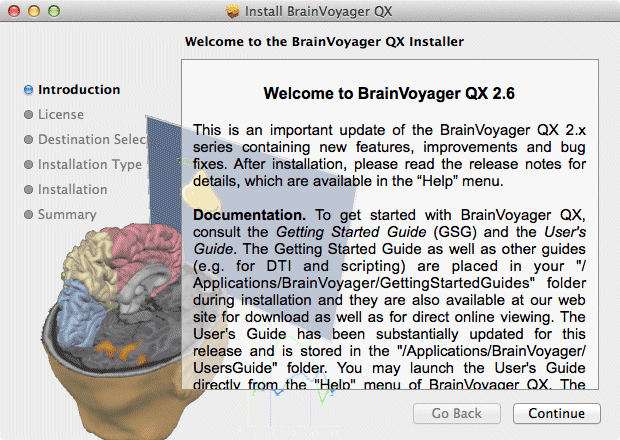
Python Support
BrainVoyager 20 supports an embedded Python interpreter as a new programming language for scripting and plugin development. Python support is marked as experimental in BrainVoyager 20 but version 20.6 offers already decent developer tools and documentation. Some features such as debugging support and a more powerful multi-document editor are planned for BrainVoyager 21.
The macOS operating system comes with a pre-installed 2.7 version of Python which is used by BrainVoyager and, thus, no further setup is required. The macOS Python version contains already major scientific packages (such as numpy and scipy) and any specific package can be installed as usual, e.g. from the Python command prompt in BrainVoyager or in a Terminal window.
When clicking the Python icon on the right side of the main toolbar, BrainVoyager presents a (docked or floating) interactive python console and a python development window that can be used to load, edit and save Python files. To learn how to use Python in BrainVoyager to script processing routines or to add new functionality, consult the Python Developer Gude that is available from the "Help" menu. You will also find several example Python files in the “Documents/BVExtensions/PythonScripts” and ”Documents/BVExtensions/PythonPlugins" folders that are accessible from the "Files" panel on the left side of the Python development window.
BrainVoyager 20 supports an embedded Python interpreter as a new programming language for scripting and plugin development. Python support is marked as experimental in BrainVoyager 20 but version 20.6 offers already decent developer tools and documentation. Some features such as debugging support and a more powerful multi-document editor are planned for BrainVoyager 21.
The macOS operating system comes with a pre-installed 2.7 version of Python which is used by BrainVoyager and, thus, no further setup is required. The macOS Python version contains already major scientific packages (such as numpy and scipy) and any specific package can be installed as usual, e.g. from the Python command prompt in BrainVoyager or in a Terminal window.
When clicking the Python icon on the right side of the main toolbar, BrainVoyager presents a (docked or floating) interactive python console and a python development window that can be used to load, edit and save Python files. To learn how to use Python in BrainVoyager to script processing routines or to add new functionality, consult the Python Developer Gude that is available from the "Help" menu. You will also find several example Python files in the “Documents/BVExtensions/PythonScripts” and ”Documents/BVExtensions/PythonPlugins" folders that are accessible from the "Files" panel on the left side of the Python development window.
System requirements
BrainVoyager 20.6 (BVQX 3.6) is compatible with macOS 10.12 (Sierra, recommended) and macOS 10.11 (El Capitan).
While many operations of BrainVoyager run with modest working memory demands, a minimum of 2 GB is required and 4+ GB are recommended. Since BrainVoyager is a 64-bit application, more than 4 GB of working memory can be accessed, which is useful for memory-intense analysis tasks.
Besides OpenGL for graphical operations, BrainVoyager supports OpenCL (GPU) acceleration for several compute-intensive operations.
Note. OpenCL acceleration is turned off as default in the "Settings" dialog and it is recommended to test it and turn it on as described in topic "Exploiting the Power of GP-GPUs" in chapter "Additional Documentation" of the User's Guide.
BrainVoyager 20.6 (BVQX 3.6) is compatible with macOS 10.12 (Sierra, recommended) and macOS 10.11 (El Capitan).
While many operations of BrainVoyager run with modest working memory demands, a minimum of 2 GB is required and 4+ GB are recommended. Since BrainVoyager is a 64-bit application, more than 4 GB of working memory can be accessed, which is useful for memory-intense analysis tasks.
Besides OpenGL for graphical operations, BrainVoyager supports OpenCL (GPU) acceleration for several compute-intensive operations.
Note. OpenCL acceleration is turned off as default in the "Settings" dialog and it is recommended to test it and turn it on as described in topic "Exploiting the Power of GP-GPUs" in chapter "Additional Documentation" of the User's Guide.
Documentation
The User's Guide (available locally as well as online) provides general information and can be easily invoked by clicking the "User's Guide" icon in the main toolbar or by clicking the "User's Guide" item (or "User’s Guide (Web)" item) in the "Help" menu. The BrainVoyager 20.6 User's Guide is also available as an e-book.
Several PDF files introducing various topics are also placed in the "Applications/BrainVoyager" folder after installation, including the "Getting Started Guide". If you are upgrading BrainVoyager, you may want to check out the "News" section of the User's Guide. We highly recommend to read the release notes (see "Help" menu) to learn about new features, enhancements and bug fixes. Release notes are available for the current as well as previous releases. Documentation is also available on this web page, including the e-book version of the user's guide. If you have any questions, suggestions or bug reports, please send an email to support [at] BrainVoyager [dot] com.
We also recommend to install the Documentation Viewer 1.0 application that can be used to view the User's Guide (which is installed in the "/Applications/BrainVoyager/UsersGuide" folder) without running BrainVoyager; the tool can be used also to view other help files including the Developer Guide or help files from other software including Turbo-BrainVoyager and Brain Tutor. The program registers the ".qhc" compressed HTML format after the first launch enabling to view any ".qhc" help file by using "File Open" or by simply double-clicking it in the Finder.
The User's Guide (available locally as well as online) provides general information and can be easily invoked by clicking the "User's Guide" icon in the main toolbar or by clicking the "User's Guide" item (or "User’s Guide (Web)" item) in the "Help" menu. The BrainVoyager 20.6 User's Guide is also available as an e-book.
Several PDF files introducing various topics are also placed in the "Applications/BrainVoyager" folder after installation, including the "Getting Started Guide". If you are upgrading BrainVoyager, you may want to check out the "News" section of the User's Guide. We highly recommend to read the release notes (see "Help" menu) to learn about new features, enhancements and bug fixes. Release notes are available for the current as well as previous releases. Documentation is also available on this web page, including the e-book version of the user's guide. If you have any questions, suggestions or bug reports, please send an email to support [at] BrainVoyager [dot] com.
We also recommend to install the Documentation Viewer 1.0 application that can be used to view the User's Guide (which is installed in the "/Applications/BrainVoyager/UsersGuide" folder) without running BrainVoyager; the tool can be used also to view other help files including the Developer Guide or help files from other software including Turbo-BrainVoyager and Brain Tutor. The program registers the ".qhc" compressed HTML format after the first launch enabling to view any ".qhc" help file by using "File Open" or by simply double-clicking it in the Finder.
| DocumentationViewer_v10_Mac64.dmg (22.4 MB) |
Sample data
If you want to learn basic and advanced features of BrainVoyager, it may be useful to start with example data sets, which are also used in our BrainVoyager Training Courses. The installers available for download do not contain sample data. To download example data sets, click the "Sample Data Web Page" item in the "Help" menu of BrainVoyager or visit the example data sets page with your Browser. The analysis of the "Objects" data set is described in detail in the BrainVoyager Getting Started Guide.
If you want to learn basic and advanced features of BrainVoyager, it may be useful to start with example data sets, which are also used in our BrainVoyager Training Courses. The installers available for download do not contain sample data. To download example data sets, click the "Sample Data Web Page" item in the "Help" menu of BrainVoyager or visit the example data sets page with your Browser. The analysis of the "Objects" data set is described in detail in the BrainVoyager Getting Started Guide.

