BrainVoyager 20.6 for Windows
BrainVoyager 20 is our flagship product that provides a comprehensive, fast and elegant way to perform advanced neuroimaging data analysis and to create stunning visualizations. For more information, read the BrainVoyager 20 release blog post.Installing the software-licensed version. BrainVoyager uses a software-based licensing system and will not run without a valid single computer or floating network license. In order to install BrainVoyager for evaluation or to update from an older version please use the following link:
| setup_bv_v20.6.2_win-x64.exe (281.2 MB) |
In case you update from a previous version with Python support, use this link:
| setup_bv_v20.6.2_win-x64_python.exe (281.2 MB) |
You can ask for a time-limited trial license to evaluate BrainVoyager with your own data. A trial license unlocks most features of a full license lacking only optional components (no scripting and plugins). You need to accept the license agreement during installation.
To install the program, double click the downloaded installer executable (.exe file) and follow the instructions of the Installation Wizard. In case you have an older version of BrainVoyager (QX), close any running instance prior to installation. We highly recommend to deinstall any older version of BrainVoyager before running the installer. If the message "Do you want to allow the following program from an unknown publisher to make changes to this computer?" (or similar) appears during installation (User Account Control dialog), click "Yes", otherwise installation will not be performed.
If you have already a valid software license, you can continue to use BrainVoyager as before after installation and enjoy its new features. If you do not have a license, you will see a licensing screen after starting the software. To activate (unlock) a time-limited trial version, you need to send an email to “licensing [at] brainvoyager [dot] com” containing the displayed “Hardware-ID” and additional information for registration (name, institute/lab, mail address). Such an email is prepared automatically by clicking the “Prepare Email” button in the displayed "License Activation" dialog. Usually within 1-3 days you will receive a license key and a license name/ID (e.g. TSKF307BC88-PETER-SUGAR). After entering this information in the licensing dialog, the software will be activated and it is ready to use for 30 days. More details about the licensing and activation process can be found on the page BrainVoyager Software Licensing.
In order to get the full version of BrainVoyager (after evaluating the trial version), please send an email to “sales [at] brainvoyager [dot] com” to purchase a license. The full version enables some features that are disabled in the trial version, including scripting and plugins. If you purchase the full version of BrainVoyager, you will get a key that unlocks all licensed features and the software can be used as long as requested in the purchased license. There is also a floating network license available allowing to use a licensed maximum number of computers concurrently from computers in a local (e.g. lab) network. For details send an email to licensing [at] brainvoyager [dot] com.
The installer will put the program folder “BrainVoyager” in the “C:\Program Files” directory (“C:\” is the usual example of the operating system drive, it might be different in your case). The 32-bit version of BrainVoyager (not recommended but may be available on request) will be installed in the “C:\Program Files\BrainVoyager32" directory. Since BrainVoyager QX was installed in “C:\Program Files (x86)” the new version can be installed side-by-side to an existing BrainVoyager QX 2.8 installation without interference. Also scripts and plugins will be installed in directory “Documents\BVExtenstions” instead of the old directory “Documents\BVQXExtensions”.
Installing the hardware-licensed version. During a transition time (version 20.X), the old hardware-based licensing system (Hasp dongle) will be available, but we strongly advice existing users to move over to the new software licensing. In case you have a dongle-based (Hasp) license that is valid for BrainVoyager QX 3.X, you can download a copy of BrainVoyager 20.6 / QX 3.6 for 64-bit Windows below.
| setup_bvqx_v3.6.2_win-x64.exe (274 MB) | ||
| setup_bvqx_v3.6.2_win-x64_python.exe (278 MB) |
Note that the hardware-licensed version of BrainVoyager QX works only in combination with the HASP licensing system, i.e. you need either a HASP dongle for a single user license or a HASP floating network license. If you use a single-user license, a device driver has to be installed in order to access the local HASP dongle.
System Requirements
Version 20.6 of BrainVoyager (version 3.6 of BrainVoyager QX) is fully compatible with Microsoft Windows 10 (recommended). The software should also work fine on Windows 7, 8 and 8.1.
Important: In case that BrainVoyager does not start after installation on Windows 7 and 8, you need to run the Microsoft Visual Studio "vcredist_x64.exe" file that is available in the BrainVoyager folder and it can be also downloaded here.
Most functions of BrainVoyager run with modest working memory demands, but a minimum of 2 GB is required and 4 GB (or more) highly recommended. BrainVoyager supports OpenCL (GPU) acceleration for several compute-intensive operations if supported by your computer system. Make sure to install the latest NVIDIA or ATI graphics drivers for optimal OpenGL and OpenCL GPU performance.
Note. OpenCL acceleration is turned off as default in the "Settings" dialog and it is recommended to test it and turn it on as described in topic "Exploiting the Power of GP-GPUs" in chapter "Additional Documentation" of the User's Guide..
Version 20.6 of BrainVoyager (version 3.6 of BrainVoyager QX) is fully compatible with Microsoft Windows 10 (recommended). The software should also work fine on Windows 7, 8 and 8.1.
Important: In case that BrainVoyager does not start after installation on Windows 7 and 8, you need to run the Microsoft Visual Studio "vcredist_x64.exe" file that is available in the BrainVoyager folder and it can be also downloaded here.
Most functions of BrainVoyager run with modest working memory demands, but a minimum of 2 GB is required and 4 GB (or more) highly recommended. BrainVoyager supports OpenCL (GPU) acceleration for several compute-intensive operations if supported by your computer system. Make sure to install the latest NVIDIA or ATI graphics drivers for optimal OpenGL and OpenCL GPU performance.
Note. OpenCL acceleration is turned off as default in the "Settings" dialog and it is recommended to test it and turn it on as described in topic "Exploiting the Power of GP-GPUs" in chapter "Additional Documentation" of the User's Guide..
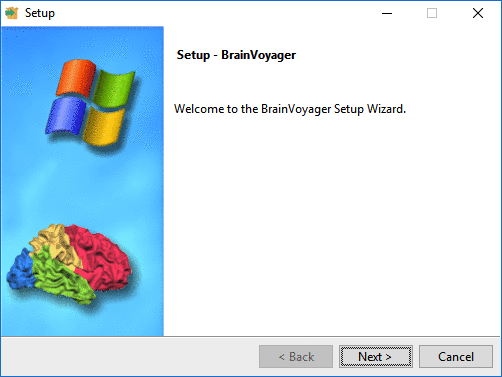
Python Support
BrainVoyager 20 supports an embedded Python interpreter as a new programming environment for scripting and plugin development. Python support is marked as experimental in BrainVoyager 20 but version 20.6 offers already decent developer tools and documentation. Some features such as debugging support and a more powerful multi-document editor are planned for BrainVoyager 21.
The Windows operating system does not come with a pre-installed Python so it needs to be installed on your computer in case you want to use Python in BrainVoyager. BrainVoyager is available in two variants (the trial version does not support Python). If you are not interested in using Python, it is recommended to download the installer without the “python” substring since the Python variant only starts if Python is properly installed and its location known to BrainVoyager. Note that you can always switch to the Python variant at a later time. If you intend to use Python, you need to install the variant with the “python” substring.
For BrainVoyager 20.6 there must be Python version 2.7 installed, otherwise the Python version of BrainVoyager will not start complaining about a missing "python27.dll" file (or nothing happens if Python is available but not registered for BrainVoyager). For a smooth setup experience, it is highly recommended to install the WinPython 2.7.10.3 distribution that can be downloaded using this link:
http://download.brainvoyager.com/bv/WinPython-64bit-2.7.10.3.exe
or from the original WinPython web site. WinPython includes major scientific Python packages (such as numpy and scipy) and it can be installed in a folder without affecting any other (existing) Python installation. When running the WinPython installer, select “C:\” as the installation directory. After installation you should then have the following folder on your computer:
C:\WinPython-64bit-2.7.10.3\
In order that BrainVoyager finds the installed Python interpreter, the correct path to the python27.dll needs to be in the system PATH variable. In addition the PYTHONPATH environnent variable needs to be defined pointing to the Python site packages (additional modules such as matplotlib or numpy). The command shell file "SetupPython.cmd" located in the BrainVoyager folder will perform these changes to the PATH and PYTHONPATH system variables. Since these changes are made permanently (i.e. they will be valid also after rebooting), you need to run the file with Administrator rights, e.g. by selecting the "Run as administrator" item in the context menu appearing after right-clicking the file. In case you do not use the WinPython distribution, you need to change the path at the begin of the command shell file to point to the location of the available 2.7 Python before running it or by changing the system environment variables using the Windows GUI.
After running the "SetupPython.cmd" command shell file, the Python variant of BrainVoyager should start successfully. When clicking the Python icon on the right side of the main toolbar, BrainVoyager presents a (docked or floating) interactive python console and a python development window that can be used to load, edit and save Python files. To learn how to use Python in BrainVoyager to script processing routines or to add new functionality, consult the Python Developer Guide that is available from the "Help" menu. You will also find several example Python files in the “Documents\BVExtensions\PythonScripts” and ”Documents\BVExtensions\PythonPlugins" folders that are accessible from the "Files" panel on the left side of the Python development window.
BrainVoyager 20 supports an embedded Python interpreter as a new programming environment for scripting and plugin development. Python support is marked as experimental in BrainVoyager 20 but version 20.6 offers already decent developer tools and documentation. Some features such as debugging support and a more powerful multi-document editor are planned for BrainVoyager 21.
The Windows operating system does not come with a pre-installed Python so it needs to be installed on your computer in case you want to use Python in BrainVoyager. BrainVoyager is available in two variants (the trial version does not support Python). If you are not interested in using Python, it is recommended to download the installer without the “python” substring since the Python variant only starts if Python is properly installed and its location known to BrainVoyager. Note that you can always switch to the Python variant at a later time. If you intend to use Python, you need to install the variant with the “python” substring.
For BrainVoyager 20.6 there must be Python version 2.7 installed, otherwise the Python version of BrainVoyager will not start complaining about a missing "python27.dll" file (or nothing happens if Python is available but not registered for BrainVoyager). For a smooth setup experience, it is highly recommended to install the WinPython 2.7.10.3 distribution that can be downloaded using this link:
http://download.brainvoyager.com/bv/WinPython-64bit-2.7.10.3.exe
or from the original WinPython web site. WinPython includes major scientific Python packages (such as numpy and scipy) and it can be installed in a folder without affecting any other (existing) Python installation. When running the WinPython installer, select “C:\” as the installation directory. After installation you should then have the following folder on your computer:
C:\WinPython-64bit-2.7.10.3\
In order that BrainVoyager finds the installed Python interpreter, the correct path to the python27.dll needs to be in the system PATH variable. In addition the PYTHONPATH environnent variable needs to be defined pointing to the Python site packages (additional modules such as matplotlib or numpy). The command shell file "SetupPython.cmd" located in the BrainVoyager folder will perform these changes to the PATH and PYTHONPATH system variables. Since these changes are made permanently (i.e. they will be valid also after rebooting), you need to run the file with Administrator rights, e.g. by selecting the "Run as administrator" item in the context menu appearing after right-clicking the file. In case you do not use the WinPython distribution, you need to change the path at the begin of the command shell file to point to the location of the available 2.7 Python before running it or by changing the system environment variables using the Windows GUI.
After running the "SetupPython.cmd" command shell file, the Python variant of BrainVoyager should start successfully. When clicking the Python icon on the right side of the main toolbar, BrainVoyager presents a (docked or floating) interactive python console and a python development window that can be used to load, edit and save Python files. To learn how to use Python in BrainVoyager to script processing routines or to add new functionality, consult the Python Developer Guide that is available from the "Help" menu. You will also find several example Python files in the “Documents\BVExtensions\PythonScripts” and ”Documents\BVExtensions\PythonPlugins" folders that are accessible from the "Files" panel on the left side of the Python development window.
Matlab / COM Support
BrainVoyager can be scripted from Matlab, for details see the "ScriptingBrainVoyagerFromMatlab_BV20.6.pdf" file that will be available in the "GettingStartedGuides" directory inside the "C:\Program Files\BrainVoyager" folder after installation. To access BrainVoyager from Matlab (or other COM-based access such as the Windows Scripting Host), BrainVoyager must be registered as a COM server in the operating system. This can be done by running BrainVoyager from a command shell window with the parameter "-regserver". To simplify setup, the command shell file "RegisterAsCOMServer.cmd" is installed in the BrainVoyager folder that can be run by double clicking. It is, however, recommended to run this command with administrative rights, i.e. by right-clicking the file and then selecting "Run as administrator"in the context menu. After registering BrainVoyager as a COM server once, BrainVoyager can be used from Matlab as described in the Matlab scripting guide.
BrainVoyager can be scripted from Matlab, for details see the "ScriptingBrainVoyagerFromMatlab_BV20.6.pdf" file that will be available in the "GettingStartedGuides" directory inside the "C:\Program Files\BrainVoyager" folder after installation. To access BrainVoyager from Matlab (or other COM-based access such as the Windows Scripting Host), BrainVoyager must be registered as a COM server in the operating system. This can be done by running BrainVoyager from a command shell window with the parameter "-regserver". To simplify setup, the command shell file "RegisterAsCOMServer.cmd" is installed in the BrainVoyager folder that can be run by double clicking. It is, however, recommended to run this command with administrative rights, i.e. by right-clicking the file and then selecting "Run as administrator"in the context menu. After registering BrainVoyager as a COM server once, BrainVoyager can be used from Matlab as described in the Matlab scripting guide.
Sample Data
If you want to learn basic and advanced features of BrainVoyager, it may be useful to start with example data sets, which are also used in our BrainVoyager Training Courses. The installers available here do not contain sample data. To download example data sets, click the "Sample Data Web Page" item in the "Help" menu of BrainVoyager or visit the example data sets page with your Browser. The analysis of the "Objects" data set is described in detail in the BrainVoyager Getting Started Guide.
If you want to learn basic and advanced features of BrainVoyager, it may be useful to start with example data sets, which are also used in our BrainVoyager Training Courses. The installers available here do not contain sample data. To download example data sets, click the "Sample Data Web Page" item in the "Help" menu of BrainVoyager or visit the example data sets page with your Browser. The analysis of the "Objects" data set is described in detail in the BrainVoyager Getting Started Guide.
Documentation
The User's Guide (available locally as well as online) provides general information and can be easily invoked by clicking the "User's Guide" icon in the main toolbar or by clicking the "User's Guide" item (or "User’s Guide (Web)" item) in the "Help" menu. The BrainVoyager 20.6 User's Guide is also available as an e-book.
Several PDF files introducing various topics are also placed in the BrainVoyager folder after installation, including the "Getting Started Guide". If you are upgrading BrainVoyager, you may want to check out the "News" section of the User's Guide. We highly recommend to read the release notes (see "Help" menu) to learn about new features, enhancements and bug fixes. Release notes are available for the current as well as previous releases. Documentation is also available on this web page, including the e-book version of the user's guide. If you have any questions, suggestions or bug reports, please send an email to support [at] BrainVoyager [dot] com.
The User's Guide (available locally as well as online) provides general information and can be easily invoked by clicking the "User's Guide" icon in the main toolbar or by clicking the "User's Guide" item (or "User’s Guide (Web)" item) in the "Help" menu. The BrainVoyager 20.6 User's Guide is also available as an e-book.
Several PDF files introducing various topics are also placed in the BrainVoyager folder after installation, including the "Getting Started Guide". If you are upgrading BrainVoyager, you may want to check out the "News" section of the User's Guide. We highly recommend to read the release notes (see "Help" menu) to learn about new features, enhancements and bug fixes. Release notes are available for the current as well as previous releases. Documentation is also available on this web page, including the e-book version of the user's guide. If you have any questions, suggestions or bug reports, please send an email to support [at] BrainVoyager [dot] com.

