BrainVoyager 22.0 for Linux
BrainVoyager is our flagship product that provides a comprehensive, fast and elegant way to perform advanced neuroimaging data analysis and to create stunning visualizations. For more information, read the BrainVoyager release blog posts.BrainVoyager EDU version. If you are new to BrainVoyager and want to check it out, we recommend to use the EDU version of BrainVoyager. The EDU version does not require a license and is fully functional. It is, however, limited to specific datasets that are used to teach BrainVoyager and (f)MRI data analysis. Installing and running the EDU version is also useful to test compatibility of your computer hardware with BrainVoyager. For more details, follow the link to the EDU version.
Installation and licensing. BrainVoyager uses a software-based licensing system and will not run without a valid single computer or floating network license. NOTE: If you use a floating network license, your license server needs to be upgraded to version 2.0 in order to work with BrainVoyager 22 (as well as the older 21 and 20 versions); if you are not contacted automatically, please contact licensing [at] brainvoyager [dot] com to request the license server upgrade. In order to install BrainVoyager for evaluation or to update a licensed version to the latest release, please download the software using one of the links below:
| bv_v22.0_lnx64-u18.04_installer.run (520 MB) |
The Ubuntu 18.04 version should run on most modern Linux distributions; the installer has been, for example tested on Ubuntu 20.04, Debian 10.5, and Fedora 31 (see also section "System Requirements" below.
If you do not yet have a license, you can use the free EDU version or ask for a time-limited trial license to evaluate BrainVoyager with your own data. A trial license unlocks most features of a full license lacking only some optional components (no scripting and plugins). You need to accept the license agreement during installation.
Make sure that the downloaded installer file has read and executable permissions. On most modern Linux systems, this can be done by right clicking the file, selecting "Properties" (or similar) and then setting the appropriate permissions. Alternatively you can issue the following shell command (“[distro]” must be replaced with the downloaded version, e.g. “u18.04”):
> chmod 755 bv_v22.0_lnx64-[distro]_installer.run> ./bv_v22.0_lnx64-[distro]_installer.runIf you have already a valid software license, you can continue using BrainVoyager as before after installation and enjoy its new features. If you do not have a license, you will see a licensing screen after starting the software. To activate (unlock) a time-limited trial version, you need to send an email to “licensing [at] brainvoyager [dot] com” containing the displayed “Hardware-ID” and additional information for registration (name, institute/lab, mail address). Such an email is prepared automatically by clicking the “Prepare Email” button in the displayed "License Activation" dialog. Usually within a few days you will receive a license key and a license name/ID (e.g. TSKF307BC88-PETER-SUGAR). After entering this information in the licensing dialog, the software will be activated and it is ready to use for 30 days. More details about the licensing and activation process can be found on the page BrainVoyager Software Licensing.
In order to get the full version of BrainVoyager (after evaluating the EDU or trial version), please send an email to “sales [at] brainvoyager [dot] com” to purchase a (subscription) license. If you purchase the full version of BrainVoyager, you will get a key that unlocks all licensed features and the software can be used as long as requested in the purchased license. There is also a floating network license available allowing to use a licensed maximum number of computers concurrently from computers in a local (e.g. lab) network. For details, send an email to licensing [at] brainvoyager [dot] com.
System requirements
Version 22.0 of BrainVoyager is compatible with most 64 bit Linux distributions using a 3.x or newer kernel running on recent Intel/AMD machines. The provided download version has been compiled on 64 bit Ubuntu 18.04 but it also works on newer Ubuntu versions (tested e.g. on 20.04) as well as most other modern distributions, including Red Hat Enterprise Linux (RHEL), Fedora (tested version 31), and Debian (tested version 10.5). In case you get a "Untrusted application launcher" (or similar) dialog box when launching BrainVoyager the first time from its desktop icon on Ubuntu, simply click the "Mark as Trusted" button and re-start the program. If the program does not run on your 64-bit Linux distribution, send an email to "support [at] BrainVoyager [dot] com". Note, however, that we do not support Linux distributions that are older than 3 years.
Note. Since the ALT key is assigned to move windows on several Linux desktop environments, use the CTRL and SHIFT keys together when the User's Guide describes an ALT key related function (e.g. when selecting regions for the "Zoom View" panel); for more details, see Platform-Specific Tips.
While many operations of BrainVoyager run with modest working memory demands, a minimum of 4 GB is required and 6 or more GB are recommended. If you are using an NVIDIA or ATI graphics board, make sure that you install the latest accelerated OpenGL driver using the software installation tool of your distribution or by downloading the driver directly from the NVIDIA or ATI web site. Since version 20.4, BrainVoyager supports OpenCL acceleration on Linux. Downloading the latest OpenGL/OpenCL graphic card drivers will ensure best performance for hardware accelerated volume and surface rendering as well as GPU acceleration for several compute-intensive operations.
Note. OpenCL acceleration is turned off as default in the "Settings" dialog and should be turned on, if supported on your system (see topic "Exploiting the Power of GP-GPUs" in chapter "Additional Documentation" of the User's Guide).
Version 22.0 of BrainVoyager is compatible with most 64 bit Linux distributions using a 3.x or newer kernel running on recent Intel/AMD machines. The provided download version has been compiled on 64 bit Ubuntu 18.04 but it also works on newer Ubuntu versions (tested e.g. on 20.04) as well as most other modern distributions, including Red Hat Enterprise Linux (RHEL), Fedora (tested version 31), and Debian (tested version 10.5). In case you get a "Untrusted application launcher" (or similar) dialog box when launching BrainVoyager the first time from its desktop icon on Ubuntu, simply click the "Mark as Trusted" button and re-start the program. If the program does not run on your 64-bit Linux distribution, send an email to "support [at] BrainVoyager [dot] com". Note, however, that we do not support Linux distributions that are older than 3 years.
Note. Since the ALT key is assigned to move windows on several Linux desktop environments, use the CTRL and SHIFT keys together when the User's Guide describes an ALT key related function (e.g. when selecting regions for the "Zoom View" panel); for more details, see Platform-Specific Tips.
While many operations of BrainVoyager run with modest working memory demands, a minimum of 4 GB is required and 6 or more GB are recommended. If you are using an NVIDIA or ATI graphics board, make sure that you install the latest accelerated OpenGL driver using the software installation tool of your distribution or by downloading the driver directly from the NVIDIA or ATI web site. Since version 20.4, BrainVoyager supports OpenCL acceleration on Linux. Downloading the latest OpenGL/OpenCL graphic card drivers will ensure best performance for hardware accelerated volume and surface rendering as well as GPU acceleration for several compute-intensive operations.
Note. OpenCL acceleration is turned off as default in the "Settings" dialog and should be turned on, if supported on your system (see topic "Exploiting the Power of GP-GPUs" in chapter "Additional Documentation" of the User's Guide).
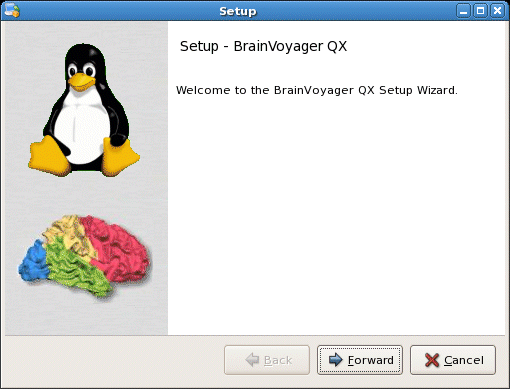
Python Support
Since version 20, BrainVoyager supports an embedded Python interpreter as a new programming environment for scripting and plugin development. Version 22.0 adds BV Notebooks that also use Python for reproducible data analysis. Furthermore, version 22.0 adds deep neural networks for advanced cortex segmentation that also requires Python. While Linux usually comes with Python preinstlled, it may not usel the supported 3.6 version of Python in order to use Python with BrainVoyager 22. Even if a distribution, such as Ubuntu 18.04, comes pre-installed with 3.6 Python, we recommend to install the Miniconda distribution but also any other installed Python 3.6 can be used. Miniconda has the advantage that you can define multiple environments with different installed modules. If you define one Python 3.6 miniconda3 environment with the name "env_bv", it will be automatically picked up by BrainVoyager as the default Python version. For more details, follow the instructions to enable Python.
After installing Python 3.6 as described, BrainVoyager will enable Python automatically when used the first time, e.g. when evaluating code in a notebook or in a Python code editor. In case this does not work (i.e. if the "env_bv". miniconda3 environment is not found) one can use the "Select Python on Disk" item in the "Python" menu to point BrainVoyager to the desired Python 3.6 location on disk.
The BV Notebook window can be launched from the respective icon in the toolbar or from the "Notebooks" menu. Several example notebooks are available in the "Documents/BrainVoyager/Notebooks" directory; this directory is also the default location when using the "Open" command in the "BV Notebook" window. When clicking the Python icon on the right side of the main toolbar, BrainVoyager presents a (docked or floating) interactive python console and a python development window that can be used to load, edit and save Python files. To learn how to use Python in notebooks and code editors to script processing routines or to add new functionality, consult the Python Developer Guide that is available from the "Python" menu. You will also find several example Python files in the "PythonScripts" and "PythonPlugins" sub-directories of the “Documents/BrainVoyager/Extensions" folder; these folders are displayed also as default in the "Files" panel on the left side of the Python development window.
Since version 20, BrainVoyager supports an embedded Python interpreter as a new programming environment for scripting and plugin development. Version 22.0 adds BV Notebooks that also use Python for reproducible data analysis. Furthermore, version 22.0 adds deep neural networks for advanced cortex segmentation that also requires Python. While Linux usually comes with Python preinstlled, it may not usel the supported 3.6 version of Python in order to use Python with BrainVoyager 22. Even if a distribution, such as Ubuntu 18.04, comes pre-installed with 3.6 Python, we recommend to install the Miniconda distribution but also any other installed Python 3.6 can be used. Miniconda has the advantage that you can define multiple environments with different installed modules. If you define one Python 3.6 miniconda3 environment with the name "env_bv", it will be automatically picked up by BrainVoyager as the default Python version. For more details, follow the instructions to enable Python.
After installing Python 3.6 as described, BrainVoyager will enable Python automatically when used the first time, e.g. when evaluating code in a notebook or in a Python code editor. In case this does not work (i.e. if the "env_bv". miniconda3 environment is not found) one can use the "Select Python on Disk" item in the "Python" menu to point BrainVoyager to the desired Python 3.6 location on disk.
The BV Notebook window can be launched from the respective icon in the toolbar or from the "Notebooks" menu. Several example notebooks are available in the "Documents/BrainVoyager/Notebooks" directory; this directory is also the default location when using the "Open" command in the "BV Notebook" window. When clicking the Python icon on the right side of the main toolbar, BrainVoyager presents a (docked or floating) interactive python console and a python development window that can be used to load, edit and save Python files. To learn how to use Python in notebooks and code editors to script processing routines or to add new functionality, consult the Python Developer Guide that is available from the "Python" menu. You will also find several example Python files in the "PythonScripts" and "PythonPlugins" sub-directories of the “Documents/BrainVoyager/Extensions" folder; these folders are displayed also as default in the "Files" panel on the left side of the Python development window.
Documentation
The User's Guide (available locally as well as online) provides basic and advanced information about BrainVoyager and can be easily invoked by clicking the "User's Guide" icon in the main toolbar or by clicking the "User's Guide" item (or "User’s Guide (Web)" item) in the "Help" menu. The BrainVoyager 22.0 User's Guide is also available as an e-book.
Several PDF files introducing various topics are also placed in the "Documents/BrainVoyager/GettingStartedGuides" directory after installation, including the BrainVoyager Getting Started Guide that is highly recommended for beginners. If you are upgrading BrainVoyager, you may want to check out the "News" section of the User's Guide. We highly recommend to read the release notes (see "Help" menu) to learn about new features, enhancements and bug fixes. Release notes are available for the current as well as previous releases. Documentation is also available on this web page, including the E-book version of the user's guide. If you have any questions, suggestions or bug reports, please send an email to support [at] BrainVoyager [dot] com.
The User's Guide (available locally as well as online) provides basic and advanced information about BrainVoyager and can be easily invoked by clicking the "User's Guide" icon in the main toolbar or by clicking the "User's Guide" item (or "User’s Guide (Web)" item) in the "Help" menu. The BrainVoyager 22.0 User's Guide is also available as an e-book.
Several PDF files introducing various topics are also placed in the "Documents/BrainVoyager/GettingStartedGuides" directory after installation, including the BrainVoyager Getting Started Guide that is highly recommended for beginners. If you are upgrading BrainVoyager, you may want to check out the "News" section of the User's Guide. We highly recommend to read the release notes (see "Help" menu) to learn about new features, enhancements and bug fixes. Release notes are available for the current as well as previous releases. Documentation is also available on this web page, including the E-book version of the user's guide. If you have any questions, suggestions or bug reports, please send an email to support [at] BrainVoyager [dot] com.
Sample data
If you want to learn basic and advanced features of BrainVoyager (EDU), it may be useful to start with example data sets, which are also used in our BrainVoyager training courses. The installer on this page does not contain sample data. To download example data sets, click the "Sample Data Web Page" item in the "Help" menu of BrainVoyager or visit the example data sets page with your Browser. The analysis of the "Faces, Houses in Visual Fields" data set is described in detail in the BrainVoyager Getting Started Guide
If you want to learn basic and advanced features of BrainVoyager (EDU), it may be useful to start with example data sets, which are also used in our BrainVoyager training courses. The installer on this page does not contain sample data. To download example data sets, click the "Sample Data Web Page" item in the "Help" menu of BrainVoyager or visit the example data sets page with your Browser. The analysis of the "Faces, Houses in Visual Fields" data set is described in detail in the BrainVoyager Getting Started Guide

