Turbo-BrainVoyager
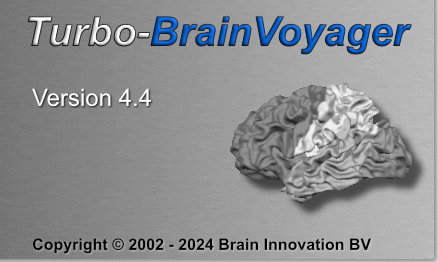
To download Turbo-BrainVoyager 4.4, click on a link below matching your operating system. To install the program, launch the downloaded installer (e.g. by double-clicking the file) and follow the instructions of the Installation Wizard. In case you have an older version of Turbo-BrainVoyager, close any running instance prior to installation. We highly recommend to deinstall any older version of Turbo-BrainVoyager before running the installer. Note that Turbo-BrainVoyager is a 64-bit software running on Windows, macOS and Linux operating systems that support the Intel / AMD x86_64 CPU instruction set.
| setup_tbv-v4.4.2_win-x64.exe (133 MB) | ||
| Turbo-BrainVoyager_v4.2_Installer.pkg (136.4 MB) | ||
| tbv_v4.2_lnx64-u18.04_installer.run (167 MB) |
System requirements
The Windows version of Turbo-BrainVoyager is fully compatible with 64-bit versions of Microsoft Windows 10 and 11. The 64-bit Mac version of Turbo-BrainVoyager is fully compatible with macOS 10.15 (Catalina) and newer, including macOS 11 - macOS 14. On Macs with Apple Silicon, Turbo-BrainVoyager runs at present only in emulation mode. The Linux version of Turbo-BrainVoyager is compatible with most 64-bit Linux distributions using a 2.6 or later kernel. We recommend a computer with a minimum of 8 GB working memory, state-of-the-art processor and graphics card with OpenCL support for GPU-based motion correction.
The Windows version of Turbo-BrainVoyager is fully compatible with 64-bit versions of Microsoft Windows 10 and 11. The 64-bit Mac version of Turbo-BrainVoyager is fully compatible with macOS 10.15 (Catalina) and newer, including macOS 11 - macOS 14. On Macs with Apple Silicon, Turbo-BrainVoyager runs at present only in emulation mode. The Linux version of Turbo-BrainVoyager is compatible with most 64-bit Linux distributions using a 2.6 or later kernel. We recommend a computer with a minimum of 8 GB working memory, state-of-the-art processor and graphics card with OpenCL support for GPU-based motion correction.
Setup and Documentation
To adjust the software to your own scanner environment, you need to make sure that the scanner is able to incrementally store functional data in image space volume-by-volume to disk and that the PC running Turbo-BrainVoyager has access to the stored data. You need also to specify the location of the real-time exported data and eventually some parameters about the data in a "TBV Settings" file. Consult the User's Guide for further details. The guide can be easily invoked by clicking the "Help | User's Guide" menu item and it is also available online. Please read the release notes in the guide's "What's New" topic to learn about new features, enhancements and bug fixes. If you have any questions about setup as well as suggestions or bug reports, please send an email to "support at BrainVoyager dot com".
To adjust the software to your own scanner environment, you need to make sure that the scanner is able to incrementally store functional data in image space volume-by-volume to disk and that the PC running Turbo-BrainVoyager has access to the stored data. You need also to specify the location of the real-time exported data and eventually some parameters about the data in a "TBV Settings" file. Consult the User's Guide for further details. The guide can be easily invoked by clicking the "Help | User's Guide" menu item and it is also available online. Please read the release notes in the guide's "What's New" topic to learn about new features, enhancements and bug fixes. If you have any questions about setup as well as suggestions or bug reports, please send an email to "support at BrainVoyager dot com".
Plugins
The installer comes with four plugins that are stored in the "TBVExtensions/Plugins_64" folder, which is itself located in the user's "Documents" folder). Two plugins extent the export facilities of TBV that may be useful as a basis for custom visualisations for e.g. neurofeedback studies. One plugin ("SVMAccessPlugin") provides access to the output of a running SVM classifier that can be used for custom neurofeedback calculations and visualizations. Furthermore, the real-time ICA plugin provides a sophisticated online data-driven data analysis tool complementing the GLM-based statistical analysis. You can use the plugins from the "Plugins" menu after installation. If you are interested to develop your own plugins, consult the User's Guide. You will also find the source code of three plugins in the "TBVExtensions" folder.
The installer comes with four plugins that are stored in the "TBVExtensions/Plugins_64" folder, which is itself located in the user's "Documents" folder). Two plugins extent the export facilities of TBV that may be useful as a basis for custom visualisations for e.g. neurofeedback studies. One plugin ("SVMAccessPlugin") provides access to the output of a running SVM classifier that can be used for custom neurofeedback calculations and visualizations. Furthermore, the real-time ICA plugin provides a sophisticated online data-driven data analysis tool complementing the GLM-based statistical analysis. You can use the plugins from the "Plugins" menu after installation. If you are interested to develop your own plugins, consult the User's Guide. You will also find the source code of three plugins in the "TBVExtensions" folder.
Sample data
The installer does not include sample data sets. You may, however, download several data sets from the Turbo-BrainVoyager sample data web site. The web site can also be opened directly from Turbo-BrainVoyager by clicking the "Sample Data (Web)" item in the "Help" (or "?") menu. The web site includes a Faces-Houses localizer, a Neurofeedback multi-run study and a BCI SVM classifier that can be used to learn about basic features of Turbo-BrainVoyager. While it is not important where you install them on your computer, it is recommended to put them in the "[user]/Documents/TBVSampleData" folder. After extracting the data sets, you will also find PDF files for some tutorials or a description in the User's Guide.
The installer does not include sample data sets. You may, however, download several data sets from the Turbo-BrainVoyager sample data web site. The web site can also be opened directly from Turbo-BrainVoyager by clicking the "Sample Data (Web)" item in the "Help" (or "?") menu. The web site includes a Faces-Houses localizer, a Neurofeedback multi-run study and a BCI SVM classifier that can be used to learn about basic features of Turbo-BrainVoyager. While it is not important where you install them on your computer, it is recommended to put them in the "[user]/Documents/TBVSampleData" folder. After extracting the data sets, you will also find PDF files for some tutorials or a description in the User's Guide.
Licensing info
Note that Turbo-BrainVoyager 4.x requires a software license, the old hardware dongles are no longer supported. If you have already a valid software license, you can continue using Turbo-BrainVoyager as before after installation and enjoy its new features. If you do not have a license, you will see a licensing screen after starting the software. To activate (unlock) the program, you need to send an email to “licensing [at] brainvoyager [dot] com” containing the displayed “Hardware-ID” and additional information for registration (name, institute/lab, mail address). Such an email is prepared automatically by clicking the “Prepare Email” button in the displayed "License Activation" dialog. Usually within a few days you will receive a license key and a license name/ID (e.g. TSKF307BC88-PETER-SUGAR). After entering this information in the licensing dialog, the software will be activated and it is ready to use. More details about the licensing and activation process can be found on the page BrainVoyager Software Licensing.
Note that Turbo-BrainVoyager 4.x requires a software license, the old hardware dongles are no longer supported. If you have already a valid software license, you can continue using Turbo-BrainVoyager as before after installation and enjoy its new features. If you do not have a license, you will see a licensing screen after starting the software. To activate (unlock) the program, you need to send an email to “licensing [at] brainvoyager [dot] com” containing the displayed “Hardware-ID” and additional information for registration (name, institute/lab, mail address). Such an email is prepared automatically by clicking the “Prepare Email” button in the displayed "License Activation" dialog. Usually within a few days you will receive a license key and a license name/ID (e.g. TSKF307BC88-PETER-SUGAR). After entering this information in the licensing dialog, the software will be activated and it is ready to use. More details about the licensing and activation process can be found on the page BrainVoyager Software Licensing.

